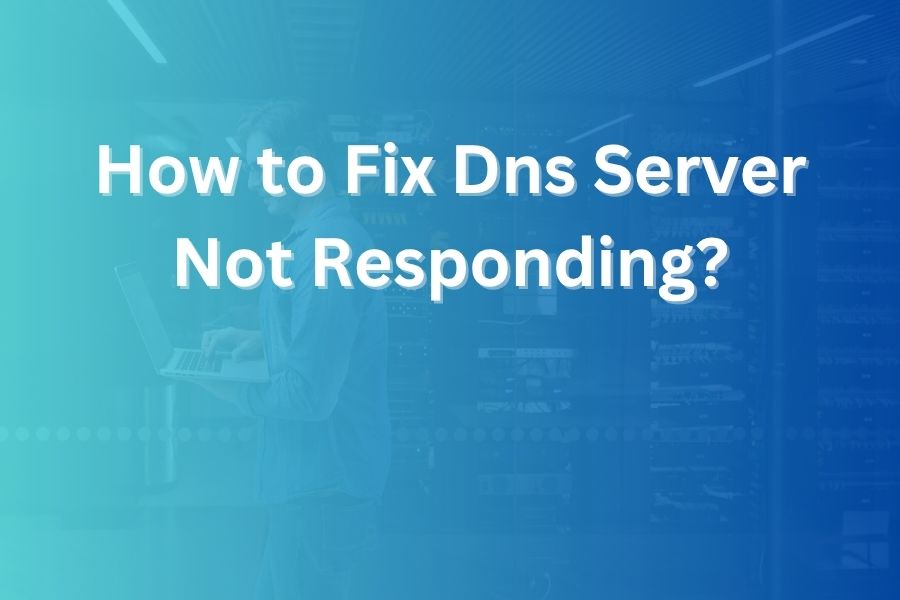If you’ve ever attempted to access a website and encountered a “DNS server not responding” error, you know how frustrating it can feel—especially when everything else seems to work. As someone with decades of experience guiding users through networking issues, I can tell you this error shows up for predictable reasons and with the right approach you can fix it with confidence.
In this article you will learn what causes it, how to diagnose it, and step-by-step solutions that work for Windows (and often macOS) so you can restore normal internet access quickly.
What the “DNS server not responding” error means
The Domain Name System (DNS) translates human-friendly domain names into numerical IP addresses your computer or device uses to communicate with websites. When you see “DNS server not responding,” it means your device sent a query and didn’t get a proper response from the DNS server.
The problem may lie with your device, your home network, your router, the DNS server itself, or a software setting interfering with communication. Understanding that broad set of possibilities is critical to finding a fix that works rather than just guessing.
Why the error happens (common causes)
There are several categories of root causes:
- Your network connection is unstable or misconfigured.
• The router or modem has a temporary glitch or cached bad DNS data.
• Your computer’s DNS settings, cache or network adapter driver are out of date.
• A security program (firewall, antivirus, VPN) is blocking DNS traffic.
• The configured DNS server (often provided by your ISP) is down or failing.
• Advanced protocol support like IPv6 is misbehaving on your setup.
• The issue is external (website’s DNS records or upstream routing).
Recognizing which category your issue falls into helps you apply the right fix instead of chasing random steps.
Step 1: Verify the simplest things first
Before diving deep, cover the basics:
• Try a different browser. Sometimes your browser cache or DNS entries inside it cause the issue. If switching to another browser fixes the error, you know the problem lies on your device rather than the network.
• Try another device on the same network. If the other device works fine, the issue is likely on your problematic device rather than the router or DNS server.
• Try connecting using mobile data instead of Wi-Fi. If you can access sites with mobile data, your Wi-Fi/ISP connection likely has the fault.
Step 2: Restart hardware and clear temporary data
A surprising number of DNS errors clear up after rebooting your network gear and device:
• Power off your router and modem/unplug them for at least 30 seconds, then plug them back in and power them on. This clears cached DNS entries and resets internal hardware states.
• Restart your computer (Windows or Mac). Rebooting clears the device’s DNS cache and refreshes network connections.
• On your Windows PC, open Command Prompt as administrator and run:
ipconfig /flushdns
This clears local DNS cache entries, forcing fresh lookups. On a Mac, use the appropriate Terminal command depending on the OS version.
Step 3: Change the DNS server address manually
If the DNS server your device is using is unreliable, switching to a public DNS often resolves the issue. Google’s public DNS (8.8.8.8 and 8.8.4.4) and Cloudflare’s (1.1.1.1) are well-known choices. On Windows:
- Press Windows + R, type ncpa.cpl and hit Enter to open Network Connections.
- Right-click your active connection → Properties → Internet Protocol Version 4 (TCP/IPv4).
- Choose “Use the following DNS server addresses” and enter your preferred public DNS.
- Check “Validate settings upon exit” and click OK.
On a Mac: go to System Settings → Network → select your connection → DNS tab → add a new DNS server. After switching, restart your browser or device and test internet access again. If you can browse normally, you’ve found a working DNS.
Step 4: Disable IPv6 and extra network adapters
Sometimes the addition of IPv6 or virtual network connections (such as from VPNs) interferes with DNS resolution:
In Windows: Go to Control Panel → Network & Internet → Network and Sharing Center → Change adapter settings. Right-click your active adapter → Properties → uncheck “Internet Protocol Version 6 (TCP/IPv6)”. Click OK and restart.
• In macOS: Go to System Settings → Network → select your connection → Advanced → TCP/IP → Configure IPv6: set to “Link-local only” or “Off” and apply.
• Disable any unused or virtual network adapters to eliminate conflicts (right-click → Disable). Then test again.
Step 5: Temporarily disable antivirus, firewall or VPN software
Security software may interfere with DNS queries, especially if it includes network protection modules. Try temporarily disabling your antivirus/firewall and disconnecting any VPN or proxy service. Then test internet access. If the DNS error disappears, you’ve found the culprit. Re-enable security software and adjust its settings to allow DNS traffic, or switch to a better-behaved program.
Step 6: Update or reinstall network adapter drivers
On Windows PCs especially, outdated or buggy network drivers often cause DNS and connectivity errors:
- Right-click Start → Device Manager → Network adapters.
- Expand the list and right-click your active adapter → Update driver.
- If no update appears, you can choose Uninstall device (check the delete driver software box), then reboot; Windows will reinstall the driver automatically.
- Test your internet connection afterwards. On Macs, updating macOS often updates network drivers; otherwise visit the vendor’s site.
Step 7: Boot in Safe Mode with Networking
If you still see the error after all the above, booting into Safe Mode (Windows or Mac) helps isolate whether third-party software or drivers cause the issue. Safe Mode loads minimal drivers and disables non-essential software.
If DNS works in Safe Mode, the issue is likely caused by a background app or recent installation. You’ll need to uninstall recent apps one-by-one until the issue disappears.
Step 8: Check router or modem settings and firmware
Your router’s firmware may be outdated or corrupted, leading to DNS resolution failures. Log into your router’s admin console (often via 192.168.1.x) and check for firmware updates.
Also, ensure the router’s DNS settings haven’t been manually changed or corrupted (some routers let you set custom DNS at the router-level). If needed reset the router to factory defaults (keeping note of your login credentials and custom settings).
Step 9: Recognize when it’s external (ISP or website side)
If no device on your network can access any website (or the error appears only for particular domains), the fault may lie beyond your setup:
• Your ISP’s DNS servers might be down or overloaded. You may need to contact your provider or switch to public DNS.
• The website you’re accessing might have incorrect DNS records or be offline. Try access via another network (mobile data) or site-checking tools.
When you rule out device, router, and local network causes, external issues are likely.
Best practices to prevent future DNS server errors
- Set and forget a reliable public DNS from a trusted provider (Google, Cloudflare, OpenDNS).
• Periodically reboot your router (every few months) and apply firmware updates.
• Keep your OS and network adapters drivers up to date.
• Use minimal network adapter configurations – disable unused adapters (VPN, virtual machines) when not needed.
• Use security software that allows DNS traffic and doesn’t block or redirect it unnecessarily.
• If you’re comfortable, bookmark your router’s admin page and check DNS or connection logs for irregularities.
Conclusion
Encountering a “DNS server not responding” error can feel like your internet connection failed completely. But in reality, it almost always stems from fixable issues within your device, your network, or the DNS service you use.
By following the systematic steps above—from verifying browser and device behavior, rebooting hardware, changing DNS servers, disabling IPv6, updating drivers, to isolating software conflicts—you’ll resolve the error and restore connectivity. With a solid public DNS configured and your router and device maintained, you’ll significantly reduce the chance of DNS-related interruptions in the future.