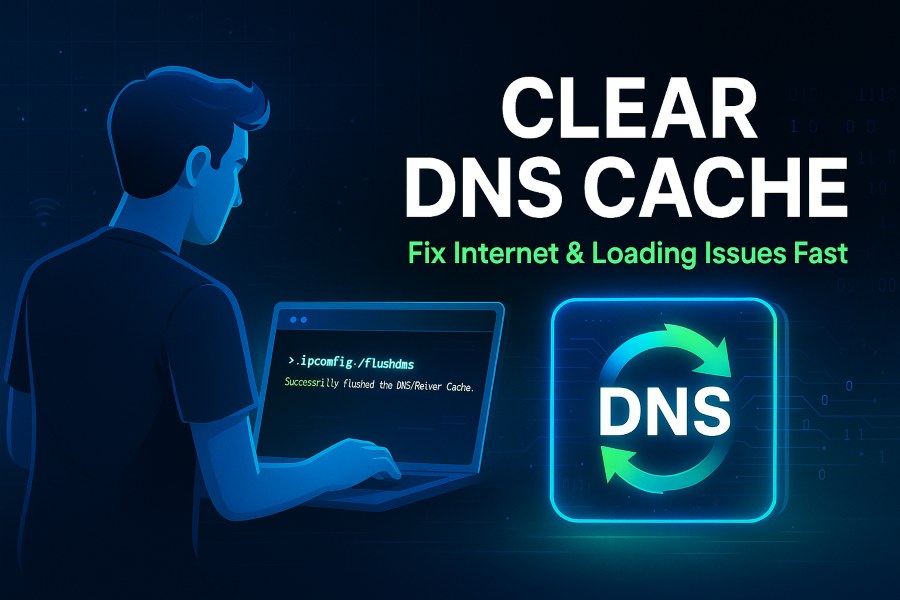The Domain Name System (DNS) is a critical component of how the internet functions, acting as the phonebook that translates human-readable domain names (like example.com) into IP addresses that computers use to communicate. However, sometimes the DNS cache stored on your device or network can cause issues, such as loading outdated or incorrect website data. Clearing the DNS cache is a common troubleshooting step to resolve these problems. In this article guide, we’ll explore what DNS cache is, why you might need to clear it, and provide detailed, step-by-step instructions for clearing the DNS cache on various operating systems and devices.
What is DNS Cache?
DNS cache is a temporary database stored on your device or network that holds information about recent DNS lookups. When you visit a website, your device queries a DNS server to find the corresponding IP address. To speed up future visits, this information is stored locally in the DNS cache, reducing the need to repeatedly query the DNS server.
How DNS Cache Works
When you type a URL into your browser, the following process occurs:
- Check Local Cache: Your device first checks its local DNS cache to see if it already has the IP address for the requested domain.
- Query DNS Server: If the cache doesn’t have the information or it’s outdated, the device queries a DNS server (like Google’s 8.8.8.8 or your ISP’s DNS server).
- Store in Cache: Once the DNS server provides the IP address, it’s stored in the local cache for a specific duration, known as the Time to Live (TTL).
This caching mechanism improves browsing speed and reduces network load. However, problems arise when the cache becomes outdated or corrupted.
Why Clear DNS Cache?
There are several reasons you might need to clear your DNS cache:
- Outdated Information: If a website changes its IP address (e.g., due to server migration), your device may still try to connect to the old IP address stored in the cache, resulting in errors like “website not found.”
- Corrupted Cache: A corrupted DNS cache can cause connectivity issues or redirect you to incorrect or malicious websites.
- Troubleshooting Network Issues: Clearing the DNS cache is a common step when diagnosing problems like slow browsing, inability to access certain websites, or DNS resolution errors.
- Security Concerns: In rare cases, DNS cache poisoning can occur, where malicious entries are inserted into the cache, leading to security risks.
By clearing the DNS cache, you force your device to fetch fresh DNS information, potentially resolving these issues.
Clearing DNS Cache on Different Operating Systems
The process for clearing DNS cache varies depending on the operating system or device you’re using. Below, we provide detailed instructions for the most common platforms: Windows, macOS, Linux, Android, and iOS.
Clearing DNS Cache on Windows
Windows stores DNS cache in memory, and you can clear it using the Command Prompt or PowerShell. The process is straightforward but requires administrator privileges.
Windows 10 and 11
- Open Command Prompt as Administrator:
- Press Win + S, type cmd, right-click on “Command Prompt,” and select “Run as administrator.”
- Alternatively, press Win + X and select “Command Prompt (Admin)” or “Windows PowerShell (Admin).”
- Flush DNS Cache:
- In the Command Prompt, type the following command and press Enter:
ipconfig /flushdns- You should see a message saying, “Successfully flushed the DNS Resolver Cache.”
3. Verify the Flush:
- To confirm the cache is cleared, you can display the current DNS cache by typing:
ipconfig /displaydns- If the cache was cleared successfully, you’ll see minimal or no entries.
4. Restart Network Services (Optional):
- If you’re still experiencing issues, restart the DNS Client service by typing:
net stop dnscache
net start dnscacheWindows 7 and 8
The steps for Windows 7 and 8 are identical to those for Windows 10 and 11. Use the ipconfig /flushdns command in an elevated Command Prompt.
Troubleshooting Tips for Windows
- If the flush command doesn’t work, ensure you’re running Command Prompt as an administrator.
- Restart your computer or router if issues persist after clearing the cache.
- Check your DNS settings in the network adapter properties to ensure you’re using a reliable DNS server (e.g., 8.8.8.8 for Google DNS).
Clearing DNS Cache on macOS
macOS handles DNS caching differently depending on the version. The process typically involves using the Terminal to flush the cache.
macOS Ventura (13.x) and Later
- Open Terminal:
- Press Cmd + Space, type Terminal, and press Enter.
- Flush DNS Cache:
- Enter the following command:
sudo dscacheutil -flushcache; sudo killall -HUP mDNSResponder- You’ll be prompted to enter your admin password.
3. Verify the Flush:
- macOS doesn’t provide a confirmation message, but you can check connectivity to confirm the cache was cleared.
Older macOS Versions (e.g., Mojave, High Sierra)
For older versions, the command may vary slightly. For example:
- macOS Sierra, High Sierra, Mojave:
sudo killall -HUP mDNSRespondermacOS El Capitan, Yosemite:
sudo discoveryutil mdnsflushcacheTroubleshooting Tips for macOS
- If the command doesn’t work, ensure you’re using the correct command for your macOS version.
- Restart your browser or device if you still encounter issues.
- Consider switching to a public DNS server like Cloudflare (1.1.1.1) for faster and more secure browsing.
Clearing DNS Cache on Linux
Linux distributions don’t always cache DNS by default, but some use services like systemd-resolved or dnsmasq. The process depends on the distribution and DNS service in use.
Ubuntu and Debian-Based Systems
- Check for DNS Caching Service:
- Run the following to check if systemd-resolved is active:
sudo systemctl status systemd-resolvedFlush DNS Cache:
- If systemd-resolved is running, clear the cache with:
For older versions, you may need:
sudo resolvectl flush-cachesRestart DNS Service:
- Restart the service to ensure changes take effect:
sudo systemctl restart systemd-resolvedRed Hat, CentOS, and Fedora
Some Red Hat-based systems use dnsmasq or nscd for DNS caching.
- For nscd:
sudo nscd -i hostsFor dnsmasq:
sudo systemctl restart dnsmasqTroubleshooting Tips for Linux
- Check which DNS service your system uses with ps aux | grep dns.
- If no caching service is running, restarting the network service (sudo systemctl restart networking) may help.
- Verify your /etc/resolv.conf file to ensure correct DNS server settings.
Clearing DNS Cache on Android
Android devices typically rely on the system or apps (like browsers) for DNS caching, and there’s no direct command to flush the cache. However, you can clear it indirectly.
Method 1: Clear Cache via Browser
- Open Chrome (or Your Browser):
- Go to Settings > Privacy and Security > Clear Browsing Data.
- Select “Cached images and files” and clear the data.
- Restart Browser:
- Close and reopen the browser to ensure the cache is cleared.
Method 2: Toggle Airplane Mode
- Enable Airplane Mode:
- Swipe down from the top of the screen and tap the Airplane Mode icon.
- Wait and Disable:
- Wait 10–15 seconds, then turn off Airplane Mode.
- This forces the device to refresh network connections, including DNS.
Method 3: Change DNS Settings
- Go to Wi-Fi Settings:
- Navigate to Settings > Wi-Fi, tap your connected network, and select “Modify Network.”
- Set Custom DNS:
- Choose “Manual” for DNS settings and enter a public DNS server like 8.8.8.8 or 1.1.1.1.
- Save and Reconnect:
- Save the changes and reconnect to the network.
Troubleshooting Tips for Android
- Restart your device if connectivity issues persist.
- Clear app-specific caches in Settings > Apps > [App Name] > Storage > Clear Cache.
- Update your Android OS to ensure optimal network performance.
Clearing DNS Cache on iOS
iOS devices (iPhone and iPad) don’t provide a direct way to flush DNS cache, but you can use workarounds to achieve the same effect.
Method 1: Toggle Airplane Mode
- Enable Airplane Mode:
- Go to Settings > Airplane Mode and toggle it on.
- Wait and Disable:
- Wait 10–15 seconds, then toggle Airplane Mode off.
Method 2: Clear Browser Cache
- Open Safari Settings:
- Go to Settings > Safari > Clear History and Website Data.
- Confirm:
- Confirm the action to clear the cache.
Method 3: Reset Network Settings
- Go to Settings:
- Navigate to Settings > General > Reset > Reset Network Settings.
- Confirm:
- Enter your passcode and confirm. Note that this will reset Wi-Fi passwords and other network settings.
Troubleshooting Tips for iOS
- Restart your device after clearing the cache.
- If using a custom DNS, verify settings in Settings > Wi-Fi > [Network Name] > DNS.
- Update iOS to the latest version for bug fixes and performance improvements.
Clearing DNS Cache on Routers
Sometimes, the DNS cache is stored on your router, especially if it’s configured to handle DNS queries. Clearing the router’s DNS cache often involves restarting the device or accessing its admin panel.
Steps to Clear Router DNS Cache
- Restart Router:
- Unplug the router, wait 30 seconds, and plug it back in.
- Alternatively, use the router’s admin panel to reboot it.
- Access Admin Panel:
- Open a browser and enter your router’s IP address (e.g., 192.168.1.1).
- Log in with your admin credentials.
- Clear DNS Cache:
- Look for a “Flush DNS” or “Clear Cache” option in the DNS or Network settings (varies by router model).
- Change DNS Settings (Optional):
- Set your router to use a public DNS server like Google (8.8.8.8) or Cloudflare (1.1.1.1) for faster resolution.
Troubleshooting Tips for Routers
- Check your router’s manual for specific instructions, as interfaces vary.
- Ensure your router firmware is up to date to avoid DNS-related bugs.
- Contact your ISP if you suspect their DNS servers are causing issues.
Best Practices for Managing DNS Cache
To prevent DNS-related issues in the future, consider these best practices:
- Use Reliable DNS Servers: Switch to public DNS servers like Google DNS (8.8.8.8, 8.8.4.4) or Cloudflare (1.1.1.1, 1.0.0.1) for faster and more secure browsing.
- Regularly Clear Cache: Periodically flush your DNS cache to avoid outdated entries, especially after website or network changes.
- Monitor Network Performance: If you frequently encounter DNS issues, use tools like ping or nslookup to diagnose problems.
- Keep Software Updated: Ensure your operating system, browser, and router firmware are up to date to minimize bugs.
- Enable DNS Security: Use DNS services with built-in security features, like Cloudflare’s 1.1.1.1 for Families, to block malicious sites.
Common Issues and Solutions
Issue 1: “Website Not Found” After Flushing DNS
- Solution: Verify your internet connection and ensure you’re using a valid DNS server. Restart your router and device.
- Check DNS Settings: Go to your network settings and confirm the DNS server addresses.
Issue 2: Command Not Working
- Solution: Ensure you’re running commands with administrator/root privileges. Double-check the command syntax for your OS version.
Issue 3: Persistent DNS Issues
- Solution: Reset network settings or contact your ISP. Consider using a DNS diagnostic tool like dig or nslookup to pinpoint the issue.
Conclusion
Clearing your DNS cache is a simple yet effective way to resolve many network-related issues, from outdated website information to connectivity problems. By following the steps outlined in this guide, you can clear the DNS cache on Windows, macOS, Linux, Android, iOS, and routers with ease. Additionally, adopting best practices like using reliable DNS servers and keeping your software updated can prevent future issues. Whether you’re a casual user or an IT professional, understanding how to manage DNS cache is a valuable skill for maintaining a smooth and secure browsing experience.