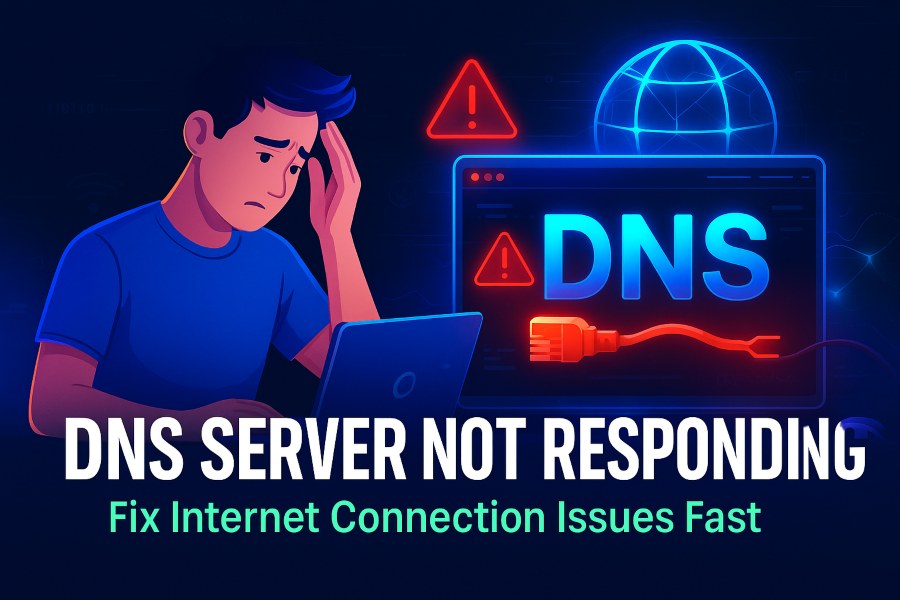Have you ever tried to load a website only to be greeted by the frustrating message: “DNS server not responding”? This common error can bring your online activities to a screeching halt, whether you’re browsing for work, streaming videos, or shopping online. In today’s digital world, where connectivity is essential, encountering this issue can feel like hitting a brick wall. But don’t worry—most cases of “DNS server not responding” are fixable with some basic troubleshooting. In this in-depth blog post, we’ll explore what causes this error, how to diagnose it, and step-by-step solutions to get you back online quickly. We’ll cover everything from simple restarts to advanced configurations, drawing from reliable sources and expert advice to ensure you have all the tools you need.
DNS server not responding
The “DNS server not responding” error typically appears in your browser or through network diagnostics, indicating that your device can’t communicate with the Domain Name System (DNS) server to resolve website addresses into IP numbers. This problem affects millions of users worldwide, often stemming from local network issues rather than widespread outages. According to various tech support forums and guides, it’s one of the top internet connectivity complaints on Windows and Mac systems. By the end of this 2000-word guide, you’ll be equipped to handle it like a pro, potentially saving you time and money on professional help.
Understanding DNS and the “DNS Server Not Responding” Error
To fix the “DNS server not responding” error, it’s crucial to first grasp what DNS is and why this error occurs. DNS, or Domain Name System, acts as the internet’s phonebook. When you type a URL like “www.example.com” into your browser, DNS translates that human-readable address into a machine-friendly IP address, such as 192.0.2.1, which your computer uses to connect to the site. Without DNS, we’d all be memorizing strings of numbers instead of easy-to-remember domain names.
How DNS Works Diagram
What is DNS?
DNS operates through a hierarchical system of servers. At the top are root servers, followed by top-level domain (TLD) servers for extensions like .com or .org, and then authoritative name servers that hold the specific records for domains. Your internet service provider (ISP) usually provides default DNS servers, but public options like Google’s (8.8.8.8) or Cloudflare’s (1.1.1.1) are popular alternatives for faster or more secure resolution. The process involves your device querying these servers step by step until it finds the correct IP. Caches at various levels—your device, router, and ISP—speed things up by storing recent resolutions, but corrupted caches can lead to errors.
This system is robust but not infallible. If any link in the chain fails, you might see the “DNS server not responding” message. For instance, if your local DNS cache holds outdated information, or if there’s a temporary outage at your ISP’s server, resolution fails. Understanding this foundation helps in troubleshooting, as many fixes target specific parts of this process, like flushing caches or switching servers.
What Does “DNS Server Not Responding” Mean?
The error “DNS server not responding” specifically means your device sent a query to the DNS server but received no reply or an invalid one within a timeout period. This isn’t always the server’s fault; it could be due to your network configuration, hardware, or software interference. On Windows, you might see it in the Network Diagnostics tool, while on Mac, it could appear in Safari or system logs. Common symptoms include websites failing to load, intermittent connectivity, or apps like email clients struggling to connect.
This error differs from others like “ERR_NAME_NOT_RESOLVED” in Chrome, which is similar but more browser-specific. It’s often user-side, meaning the problem lies with your setup rather than the website itself. For example, if you can access the site on mobile data but not Wi-Fi, it’s likely a home network issue. Recognizing this helps narrow down solutions quickly.
In rare cases, it could indicate broader problems like ISP outages or even cyberattacks, but we’ll focus on the most common, fixable causes here. With this background, let’s dive into why this happens.
Common Causes of the “DNS Server Not Responding” Error
The “DNS server not responding” error can stem from a variety of sources, ranging from simple connectivity glitches to more complex configuration problems. Identifying the cause is half the battle, as it guides you to the right fix. Based on expert analyses, here are the primary culprits.
Network Connectivity Issues
One of the most frequent causes is basic network problems. If your internet connection is unstable—due to weak Wi-Fi signals, cable faults, or ISP disruptions—your device can’t reach the DNS server. For instance, interference from microwaves or thick walls can degrade signals, leading to timeouts. Additionally, if your modem or router is overheating or outdated, it might drop packets during DNS queries.
Hardware and Device-Specific Problems
Faulty hardware, such as a malfunctioning network adapter or router, can prevent DNS communication. On older devices, worn-out Ethernet cables or Wi-Fi antennas might be to blame. Sometimes, the issue is isolated to one device; if your laptop shows the error but your phone doesn’t on the same network, it points to device-specific settings or drivers.
Software Interference
Antivirus programs, firewalls, or VPNs can block DNS traffic if their settings are too aggressive. For example, some security software mistakes legitimate DNS queries for threats, causing the “not responding” error. Outdated browsers or corrupted DNS caches on your device also play a role, as they hold invalid data that leads to failed resolutions.
Misconfigured DNS Settings
If your DNS server addresses are incorrect or pointing to an unavailable server, queries will fail. This often happens after manual changes or when using a new ISP. IPv6 configurations can also conflict if your network isn’t fully compatible, leading to fallback issues.
Server-Side Issues
Though less common, the DNS server itself might be down due to maintenance, high traffic, or outages at your ISP. Incorrect DNS records for a specific website—such as after a domain migration—can mimic this error, but it would affect everyone trying to access that site.
Other factors include malware altering DNS settings or peer-to-peer features in Windows consuming bandwidth. By pinpointing these, you can move to targeted fixes. Let’s start with the basics.
Basic Troubleshooting Steps for “DNS Server Not Responding”
Before diving into advanced tweaks, try these straightforward steps. They’re quick, require no technical expertise, and resolve most “DNS server not responding” issues.
Restart Your Devices
A simple restart can clear temporary glitches. Power cycle your computer, modem, and router: Unplug them for 30 seconds, then plug back in starting with the modem. This refreshes connections and flushes router caches. On Windows or Mac, restarting also resets network stacks.
Try a Different Browser or Device
Switch browsers—e.g., from Chrome to Firefox—to rule out browser-specific problems. If it works, update or reinstall the faulty one. Similarly, test on another device like a smartphone. If the error persists across devices, it’s likely a network issue; if not, focus on the original device.
Run Network Troubleshooters
Built-in tools can automate diagnostics.
On Windows:
- Go to Settings > Network & Internet > Status.
- Click “Network troubleshooter” and follow prompts.
On Mac:
- Hold Option and click the Wi-Fi icon.
- Select “Open Wireless Diagnostics” and run the scan.
These often detect and fix DNS-related problems automatically.
Flush the DNS Cache
Corrupted caches are a common culprit. Clearing them forces fresh queries.
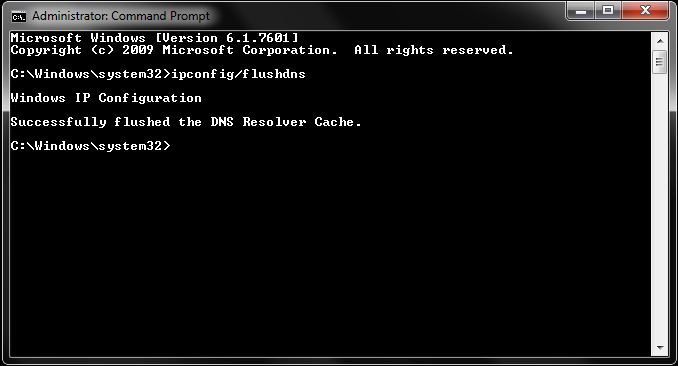
Flushing DNS Cache in Command Prompt
On Windows:
- Open Command Prompt as admin.
- Type ipconfig /flushdns and press Enter.
- You’ll see “Successfully flushed the DNS Resolver Cache.”
On Mac:
- Open Terminal.
- Type sudo dscacheutil -flushcache; sudo killall -HUP mDNSResponder (for recent versions) and enter your password.
Restart your browser afterward.
Disable Secondary Connections and Security Software
Extra network adapters can conflict. On Windows, go to Network Connections, right-click unused ones, and disable them. Temporarily turn off antivirus and firewalls to check for interference—remember to re-enable them.
These steps often suffice for 70-80% of cases. If not, proceed to advanced solutions.
Advanced Fixes for Persistent “DNS Server Not Responding” Errors
If basic troubleshooting doesn’t work, try these deeper interventions. They involve system changes, so proceed carefully.
Update Network Drivers
Outdated drivers can cause DNS failures.
On Windows:
- Open Device Manager.
- Expand Network adapters, right-click yours, and select “Update driver.”
On Mac: Turn Wi-Fi off and on via the menu bar to reset.
Use tools like Snappy Driver Installer for automatic updates.
Disable IPv6
IPv6 can conflict with some networks.
On Windows:
- In Network Connections, right-click your adapter > Properties.
- Uncheck IPv6 and apply.
On Mac:
- In Terminal, list services with networksetup -listallnetworkservices.
- Disable with networksetup -setv6off Wi-Fi.
Test connectivity.
Change Your DNS Server
Switch to a reliable public DNS.
On Windows:
- In adapter Properties, select IPv4 > Properties.
- Enter 8.8.8.8 and 8.8.4.4 as preferred/alternate.
On Mac:
- System Settings > Network > Wi-Fi > Details > DNS.
- Add the addresses and apply.
This bypasses ISP server issues.
Boot in Safe Mode
Safe mode loads minimal software.
On Windows:
- Restart with Shift held, go to Troubleshoot > Advanced > Startup Settings.
- Choose Safe Mode with Networking.
On Mac: Restart holding Shift.
If the error vanishes, uninstall recent software.
Reset IP and Additional Commands
On Windows: In Command Prompt: ipconfig /release, /renew, /registerdns.
On Mac: Flush cache as before.
These renew your IP and DNS registrations.
If these fail, scan for malware using tools like Malwarebytes.
Preventing Future “DNS Server Not Responding” Errors
Prevention is better than cure. Regularly update your OS, drivers, and browsers to avoid compatibility issues. Use reliable DNS servers like Google’s from the start. Maintain your hardware—clean routers and check cables. Schedule monthly cache flushes and run antivirus scans. Consider a VPN with built-in DNS protection for added security. Monitor your ISP’s status via their app or website to catch outages early.
By following these habits, you can minimize downtime and keep your connection smooth.
Conclusion
The “DNS server not responding” error, while annoying, is usually straightforward to fix with the steps outlined here. From understanding DNS basics to advanced tweaks, you’ve now got a full toolkit. If problems persist, contact your ISP or a professional—they might spot hardware faults or account issues. Stay connected, and happy browsing!