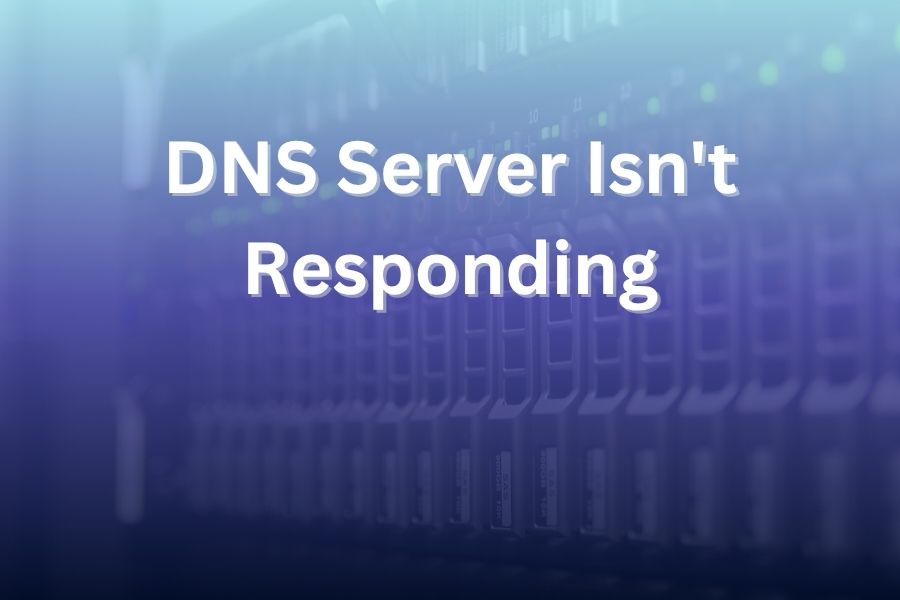When you see the message “DNS server isn’t responding”, your internet access stops dead in its tracks. You type a web address, hit Enter, and wait—but nothing loads. It can feel like your connection is broken, yet everything appears normal.
In this article, you will learn what that error means, why it happens, and how you can fix it confidently using proven steps. You will get clear explanations, actionable solutions, and tips to keep this from happening again.
What does “DNS-server isn’t responding” mean?
The Domain Name System (DNS) works like a translator between memory-friendly domain names and IP addresses your device understands. When you type a website name, your computer asks a DNS server for the corresponding IP address. If that server fails to respond, you get the “DNS server isn’t responding” error.
In practical terms, your browser cannot reach the website because it cannot complete the translation. The error may originate with your device, your local network equipment, or the DNS provider itself. It often appears as the site cannot be reached, or you might see codes like DNS_PROBE_FINISHED_NXDOMAIN.
When the error appears, it does not always mean the website is down. More often, the problem lies closer to home: either your device, your router, or the DNS settings. That makes you well placed to resolve it.
Common causes of the error
Several scenarios can trigger this error. Some of the most frequent root causes are:
- Your DNS server (provided by your ISP or set manually) is overloaded, offline or misconfigured.
- Your local network connection is unstable (weak Wi-Fi, loose cable, adapter issue).
- The DNS cache on your computer is corrupted or out of date.
- Your device has incorrect DNS settings (wrong IP addresses, misconfigured adapter).
- A firewall, antivirus program or VPN is interfering with DNS requests.
- Your network adapter driver is outdated, or there is an issue with IPv6.
- Secondary network connections conflict with the active one (for example a VPN + Wi-Fi + wired).
Each of these causes blocks DNS translation in its own way. Identifying the right cause helps you apply the correct fix with less guesswork.
Immediate checks you should perform
Before diving into advanced solutions, carry out a few quick checks to narrow the problem scope:
- Try a different web browser. If it works, the original browser may be the culprit.
- Try a different device on the same network. If it works, your device likely has the issue.
- Connect via a different network (for example, mobile hotspot) to test if the problem is the router/ISP.
- Restart your computer and your internet router/modem (power off for 30 seconds then back on).
- Check that your network cable is secure, or your Wi-Fi signal is strong and connected correctly.
These simple checks help you isolate whether the issue is local to one device or related to the broader network.
Step-by-step fixes you should try
Here is a structured list of practical fixes you can apply. Move from the simpler solutions to more advanced ones until the issue resolves.
- Flush your DNS cache
Corrupted or stale DNS entries can cause the error. On Windows, open Command Prompt as administrator and run:
ipconfig /flushdns
On macOS, open Terminal and run:
sudo dscacheutil -flushcache; sudo killall -HUP mDNSResponder
After flushing, retry your website.
- Change your DNS server addresses
If your default DNS server is failing, switch to reliable public DNS like Google (8.8.8.8 / 8.8.4.4) or Cloudflare (1.1.1.1 / 1.0.0.1). On Windows:
- Go to Network Connections → right-click your active adapter → Properties.
- Select Internet Protocol Version 4 (TCP/IPv4) → Properties.
- Choose “Use the following DNS server addresses” and enter the new ones.
On macOS: - Go to System Settings → Network → Advanced → DNS tab → add new addresses.
After applying, restart your browser or device.
- Disable IPv6 (temporarily)
Sometimes IPv6-related issues cause DNS failures. On Windows:
- Open Network Connections → right-click active adapter → Properties.
- Uncheck Internet Protocol Version 6 (TCP/IPv6).
On macOS: - Use Terminal: networksetup -setv6off Wi-Fi (or Ethernet) depending on your connection.
After disabling, test your connection. If it works, you may either leave IPv6 off or troubleshoot further.
- Update your network adapter driver
An outdated or faulty driver can interfere with DNS. On Windows:
- Open Device Manager → Network adapters → right-click your adapter → Update driver.
- Or uninstall the adapter and reboot to let Windows reinstall it automatically.
On a Mac, use Software Update, or check the manufacturer’s website if it is a third-party adapter.
- Disable VPN, firewall or antivirus temporarily
Security software can sometimes block DNS queries. As a test:
- Disable your VPN.
- Turn off your firewall or antivirus temporarily (remember to re-enable it after testing!).
If the error disappears, the security software is likely the cause. Then adjust its settings or whitelist DNS traffic to fix permanently.
- Reset your router or modem to default settings
If the router’s internal cache or settings are corrupt, you might face DNS issues network-wide.
- Power off the router and modem for 30 seconds then turn back on.
- If that fails, consider resetting the router to factory default (note: you’ll lose any custom settings).
- After reset, reconfigure your network credentials and retry.
- Boot into Safe Mode with Networking (Windows only)
If a third-party application is interfering, Safe Mode with Networking can help identify it.
- While on the login screen hold Shift and choose Restart → Troubleshoot → Advanced Options → Startup Settings → Restart → choose Safe Mode with Networking.
- Test the internet access in Safe Mode. If it works, you likely have a software conflict in normal mode.
Preventing future DNS problems
Once you fix the immediate issue, take these steps to reduce chances of recurrence:
- Use reputable public DNS servers known for reliability (e.g., Cloudflare, Google).
- Regularly update your network adapter drivers and router firmware.
- Use strong Wi-Fi signals or wired connections when possible to reduce network instability.
- Keep your security software updated and review its DNS or network filtering settings periodically.
- If you run a VPN, ensure its DNS configuration is correct and not conflicting with default settings.
- Consider monitoring your network logs or using diagnostic tools if you run business-critical services.
Statistics from recent networking studies show that DNS-related errors account for up to 30 % of all internet-connectivity support calls in U.S. homes. That means many issues like yours are preventable with simple hygiene and configuration management.
When the issue lies with your ISP or server
Sometimes you find that none of the above solves the problem. In that case, it might be due to:
- An outage or heavy load on your Internet Service Provider’s DNS servers.
- A DNS misconfiguration at your router or network level enforced by your ISP.
- The website or domain you’re trying to reach has incorrect DNS records or the domain has expired.
If you suspect this:
- Contact your ISP and ask if there is a DNS outage or issue.
- Ask whether you can use their alternate DNS server or switch to a public one.
- Test another website with known good status to verify the issue isn’t specific to one domain.
- If the website is yours, check the domain’s DNS settings in your registrar and ensure A records, nameservers, and TTL values are correct and propagated.
Conclusion:
Facing the “DNS server isn’t responding” error is frustrating but commonly resolvable. In most cases you can fix it yourself by flushing caches, changing DNS settings, disabling conflicting software, updating drivers, or rebooting your router. Always test simpler solutions first and move to advanced ones only if needed.
Because DNS sits at the heart of internet communication, it’s essential to keep your DNS configuration clean, your network drivers current, and your security software well configured. With these steps you empower yourself to not only fix today’s issue but reduce its likelihood tomorrow.
By following this guide you should recover full internet access and keep your network running smoothly with minimal disruption.